WinPcap is a vital third-party tool that plays a crucial role in enabling applications to efficiently log network communications. This service tool is particularly useful for troubleshooting purposes, as it allows for the logging of communication exchanges between the service tool and the ECM (Engine Control Module). However, it is important to note that if WinPcap is not installed, the service tool will be unable to log this essential information, thus adversely affecting the troubleshooting process.
Having WinPcap installed on the system is of utmost importance as it ensures seamless communication monitoring between the service tool and the ECM. By capturing and analyzing network packets, WinPcap facilitates in-depth analysis of the communication exchanges, providing valuable insights into any issues or glitches that may arise.
The significance of WinPcap in troubleshooting cannot be overstated. Without this essential tool, diagnosing and resolving network-related problems becomes significantly more challenging. The inability to log communication exchanges may result in a lack of visibility into the interactions between the service tool and the ECM, making it difficult to pinpoint the root cause of any issues.
Troubleshooting is a critical aspect of maintaining network reliability and performance. It allows for the identification and resolution of problems that may hinder the smooth functioning of applications. By utilizing WinPcap, service technicians and IT professionals can effectively monitor and assess network communications, enabling them to take proactive measures to fix any issues that may arise.
In conclusion, WinPcap is an indispensable third-party tool that facilitates the logging of network communications. Its absence can hinder the troubleshooting process, adversely affecting the ability to diagnose and resolve network-related problems. Therefore, it is highly recommended to ensure the installation of WinPcap to guarantee seamless communication monitoring and efficient troubleshooting within the realm of network management.
If WinPcap is not installed at this time,it can be installed later directly from the WinPcap website.
During the installation of Cat ET, the user will be prompted to install WinPcap. Follow the prompts for the installation.
Note:This will only occur if Cat ET or an earlier version of WinPcap has not been installed.
Preparation:
Caterpillar Diagnostic Adapter 3
Caterpillar ET 2023A Electronic Technician Software Free Download
How to Install WinPcap?
Step 1: Click “Yes.”
Step 2: Click “Next>” to allow the wizard to guide you through the installation.
Step 3: Read the WinPcap end users license agreement and click the “I Agree” button.
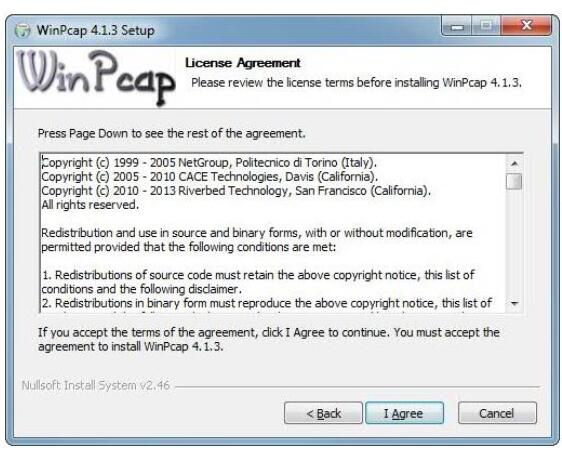
Step 4: Verify that the box allowing the WinPcap driver to automatically start at the boot time is checked.
Then click the “Install” button at the bottom of the dialog box.
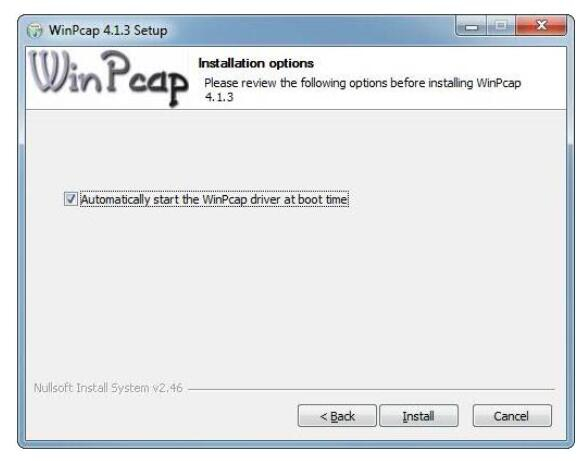
Step 5: Click the “Finish” button to finish the wizard setup of WinPcap.
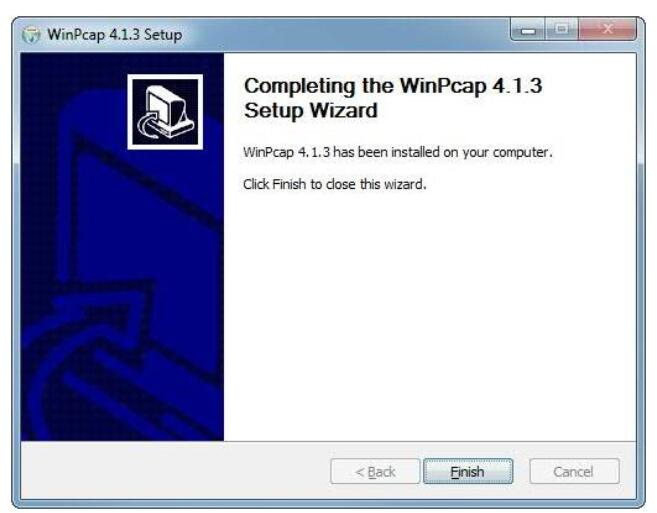
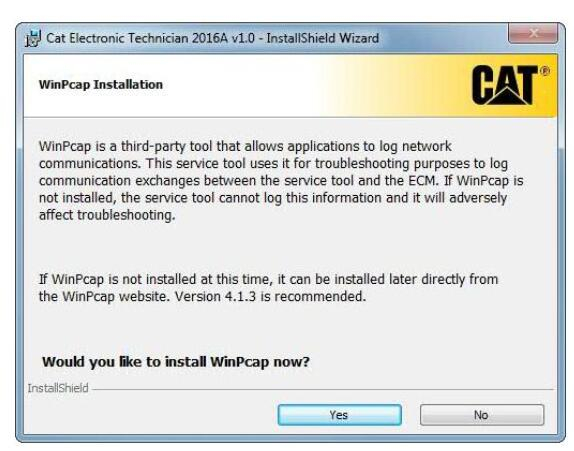
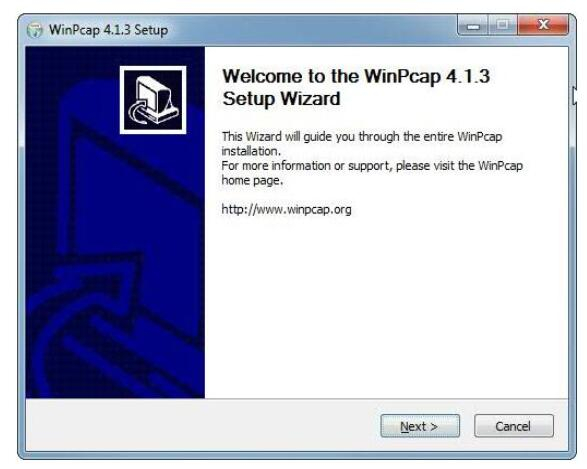
Leave a Reply