CNH DPA5 Kit support many OEM software,here will show you steps on how to setup Allison DOC work with CNH DPA5 diagnostic adapter.
How to Configure Allison DOC Work with CNH DPA5 Kit?
The CNH DPA5 Kit, known for its compatibility with numerous OEM software, offers exceptional diagnostic capabilities. This article aims to provide a step-by-step guide on configuring Allison DOC, a widely used diagnostic software, with the CNH DPA5 kit. By following these instructions, users can effectively utilize the combined power of Allison DOC and the CNH DPA5 Kit for enhanced diagnostic performance.
Step 1: Gathering the Required Materials
Before proceeding with the configuration process, ensure you have the following materials readily available:
– CNH DPA5 Kit: This includes the diagnostic adapter, cables, and necessary connectors.
– Computer system: Ensure your computer meets the minimum system requirements to run Allison DOC software.
– Allison DOC Software: Download the latest version of Allison DOC software from the official website.
Step 2: Installing Allison DOC Software
1. Locate the downloaded Allison DOC software file and double-click to initiate the installation process.
2. Follow the on-screen prompts to complete the installation. Make note of the installation directory for future reference.
Step 3: Connecting CNH DPA5 Kit to your Computer
1. Connect the CNH DPA5 diagnostic adapter to your computer using the provided USB cable.
2. Wait for the drivers to be installed automatically. If prompted, allow the installation to proceed.
Step 4: Configuring Allison DOC with CNH DPA5 Kit
1. Launch the Allison DOC software on your computer.
2. Upon opening the software, you will be prompted to select the appropriate protocol. Choose the “J1939” protocol for CNH DPA5 kit compatibility.
3. Navigate to the “Settings” or “Preferences” section within the Allison DOC software.
4. Locate the “Communication” or “Interface” settings and select the CNH DPA5 Kit as your preferred diagnostic adapter.
5. Save the changes and exit the settings menu.
Step 5: Establishing Connection
1. Ensure the CNH DPA5 Kit is properly connected to the vehicle’s diagnostic port.
2. Turn on the vehicle’s ignition and wait for the CNH DPA5 Kit to establish a connection with the vehicle’s systems.
3. Launch the Allison DOC software and select the appropriate vehicle make and model from the provided options.
4. Follow the on-screen instructions within the software to perform diagnostics, view fault codes, and access various vehicle parameters.
Conclusion:
Configuring Allison DOC to work with the CNH DPA5 Kit opens up a world of possibilities in terms of diagnostic capabilities for CNH vehicles. By following the step-by-step guide provided in this article, users can seamlessly integrate these two powerful tools and enhance their ability to diagnose, troubleshoot, and maintain CNH vehicles. Utilize the potential of Allison DOC with CNH DPA5 Kit to ensure optimal performance and efficiency of your CNH machinery.
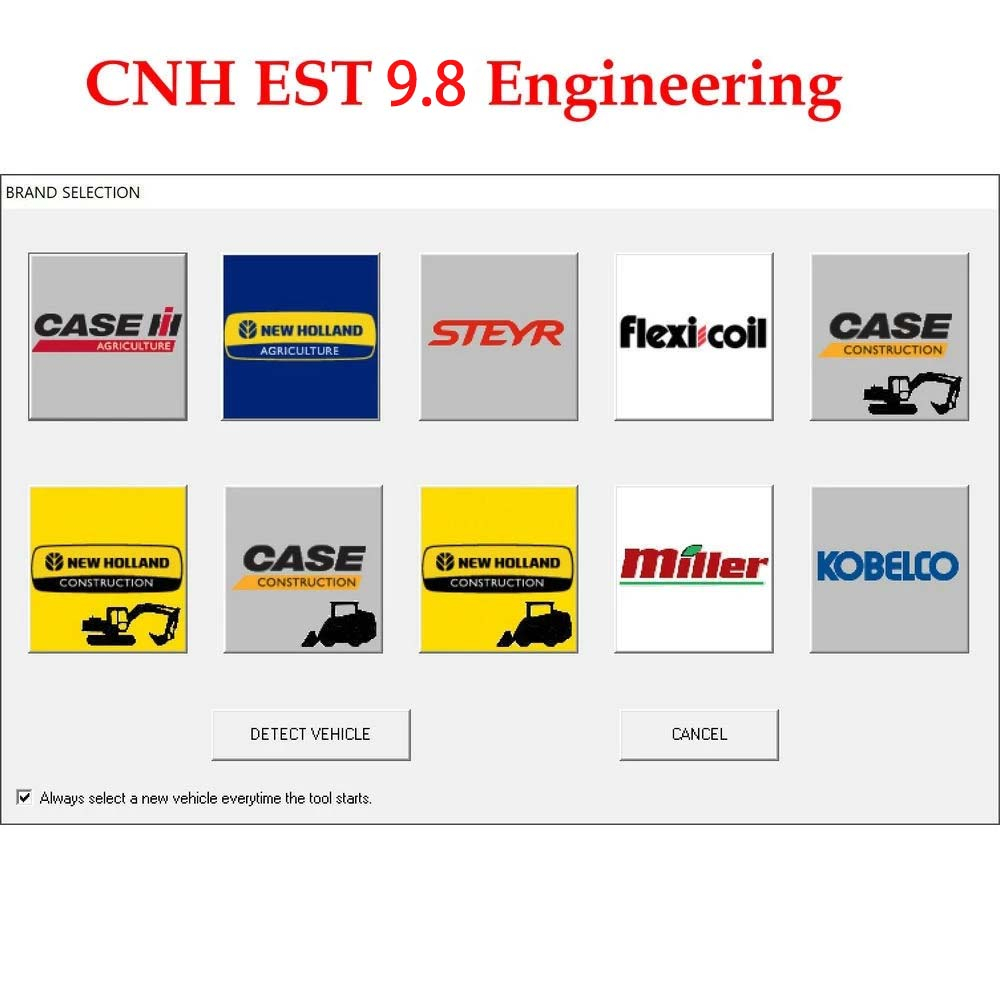
Leave a Reply