This post show you guide on how to build connect between medium duty truck and JPRO DLA+ 2.0 adapter with JPRO diagnostic software.
You need:
Procedures:
Connect a supported Noregon adapter using the appropriate OBD II cable provided.
If using a USB connection, also connect the USB cable to the computer running JPRO Commercial Vehicle Diagnostics.
Ford vehicles require the OBD II cable with the red connector
GM (GMC or Chevrolet) vehicles require the OBD II cable with the yellow connector
Sprinter vehicles require the OBD II cable with the blue connector when using a DLA+ or DLA+ Wireless adapter or the OBD II cable with the gray connector when using the DLA+ 2.0 or DLA+ 2.0 Wireless adapter.
Hino and Isuzu vehicles require OBD II cable with either the blue or gray connector.
1.Select the F8 key or the Connect button on the main toolbar.
2.You will be prompted for the connection type. Select the Medium/ Light Duty OBD connector button. NOTE: If you have a Demo license, this button will not be available.

3.The application will try to connect to the vehicle data bus to read the VIN.
4.The application will display the vehicle information. Verify and correct, if necessary, the VIN,
Make, Model, Year and Engine. If you do not have a 17 digit VIN available, or the vehicle information is incorrect, then select the make, model, year and engine.
If the vehicle is not currently supported, you may attempt to connect as Generic OBD II. However, when connected as Generic OBD II, only emissions related faults and sensor data will be available.
5.A confirmation prompt may be displayed if the vehicle year is not supported or if the vehicle make, model, and阿 engine is not supported in any year.
a.If the vehicle year is not supported, a prompt to choose to connect with proprietary support or as
Generic OBD II will display.
Select Yes to proceed with the connection proprietarily. Select No to proceed with a Generic OBD II connection.
b.If the vehicle make, model and engine is not supported in any year, then a confirmation prompt to connect as Generic OBD II will display.
6.The application will now try to connect to the vehicle data bus using a supported adapter. Progress information will be displayed while the initial download of vehicle and sensor data is completed.
7.The Vehicle Readiness, Fault Code Information and Key Data Points windows are displayed.
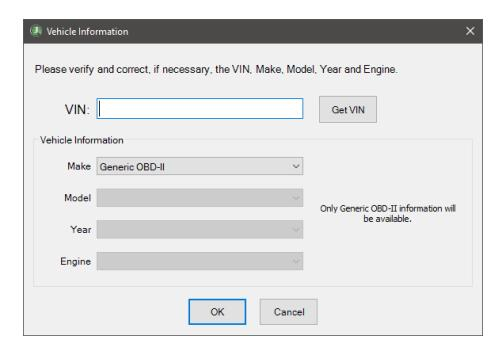
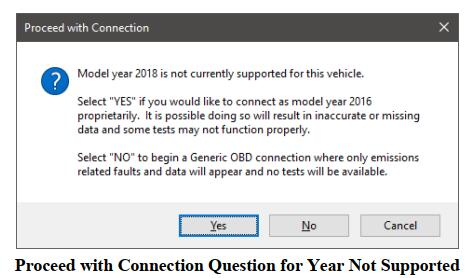
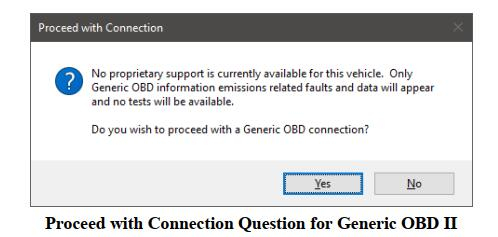
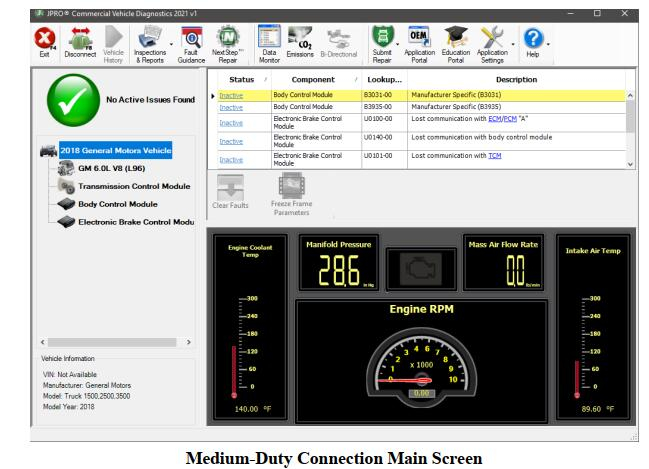
Leave a Reply