Introduction
This article describes how to register a microPod II device to your Subscription Manager Account. Your device must be registered to your account before you can begin using it with Auto Diagnostic tool wiTECH 2.0.
How-To Register a microPod II to Your Account
WARNING: DO NOT SUBMIT MULTIPLE TOOL REQUESTS FOR THE SAME microPod II. DOING SO WILL SLOW DOWN THE REGISTRATION PROCESS.
1. Navigate to the Subscription Manager website. Fill in your username and password, then click Sign in or pressENTER on your keyboard.
2. Click the REGISTER A TOOL button.
3. If automotive scan tool microPod II is selected in the dropdown menu, you can enter the microPod II serial number that is located on the back of the device.
Please enter the entire serial number in the format of WSP-XXXXX
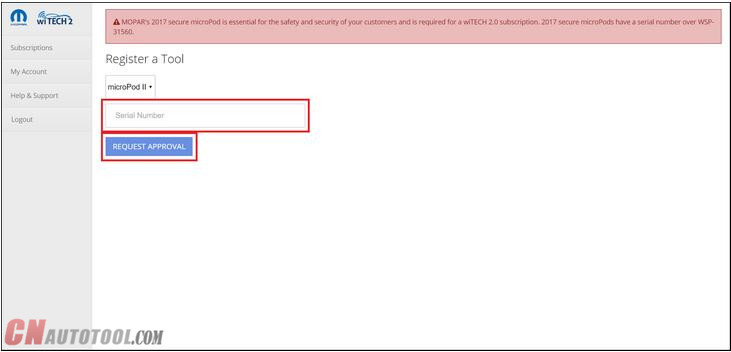
3.1 If you have requested the microPod II’s approval fully, then you will be sent to the following page.
4. Once you have sent the Registration Request please allow up to one business day for processing. Once your microPod II has been processed you will receive a notification email.
If your device has been approved, it will then be associated to your account, and be visible on the Subscriptions page upon purchase of a subscription.
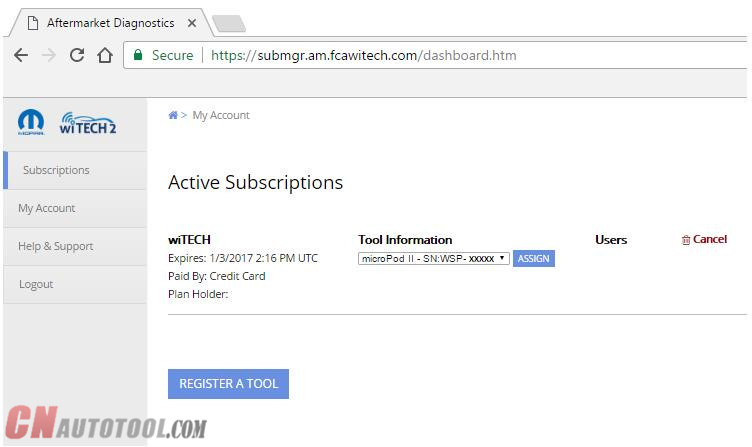
You can now assign your microPod II to an active subscription and an Okta account activation email will be mailed to you for logging into wiTECH 2.0.
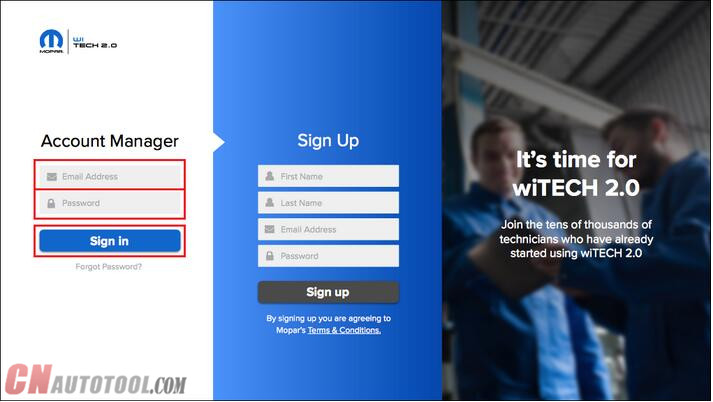
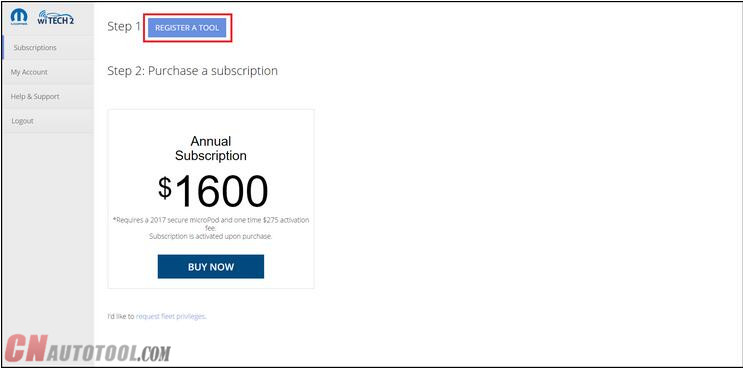
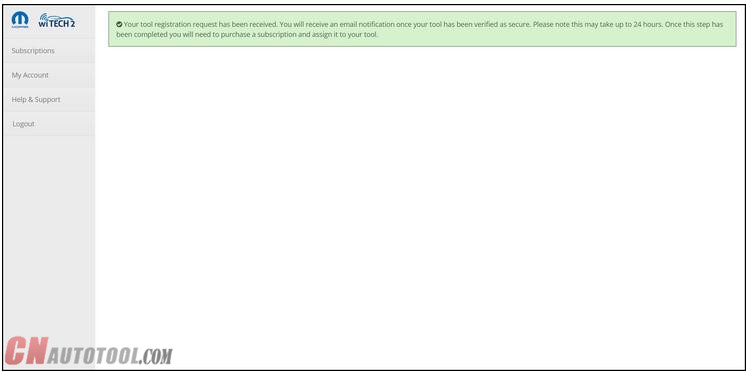
Leave a Reply