It is an illustration on how to configure connection from Bendix Acom Pro diagnostic software to heavy duty vehicle by data bus.

JPRO Noregon Commercial Fleet Diagnostics 2022 2021 Free Download
JPRO Heavy Duty Dignostic Tool Includes:
1.Software on DVD-ROM with Keygen and Drivers
2.JPRO DLA+ 2.0 Adapter Cable
3.Heavy-Duty Vehicle Cables Type 2 Vehicle Cables (6-Pin & 9-Pin)
4.Medium-Duty Type-B OBDII Cables (Ford, GM, Sprinter/Hino/Isuzu, Mack & Volvo)
5.USB Cable
6.Adapter Carrying Case
How to do?
Connecting to the data bus establishes a connection from the PC through the vehicle adapter to
the vehicle data bus that processes vehicle data.
1.Select the F8 key or the Connect button on the main toolbar.
2.You will be prompted for the connection type.
NOTE: If you have a Demo license, the vehicle connection buttons will be disabled because live vehicle connections are not available.
1) Select the How To button to view this User’s Guide document. This option requires Adobe Acrobat Reader.
2) Select the What’s New to view the What’s New document which contains an overview of all features available in the Bendix® ACom® PRO™ Diagnostics application. This option requires Adobe Acrobat Reader.
Select the DLA+ Connectivity Test button to launch the Noregon DLA+ Adapter Family Connectivity Test application. This may be useful to aid in troubleshooting connection issues. NOTE: If you have a Demo license, this button will not be available.
3) Select the Truck Simulators button to open a virtual or demo truck connection. See Virtual Truck Connection or Bendix Demo Truck Connection for more information.
3.Select the Heavy Duty button to connect to the vehicle data bus using all available protocols. NOTE: If you have a Demo license, this button will not be available. A progress bar in the lower left status bar will display the connection progress.
4.After connections, the Vehicle Readiness, Fault Code Information and Key Data Points windows are displayed.Initially, the top portion of the Vehicle Readiness window will indicate the gathering the vehicle’s information. Once all vehicle information has been retrieved, the health of the vehicle is displayed.
5.The application will verify the software version and display Launch Notes.
If you have any problems, don’t hesitate to contact us with sale@cnautotool.com.
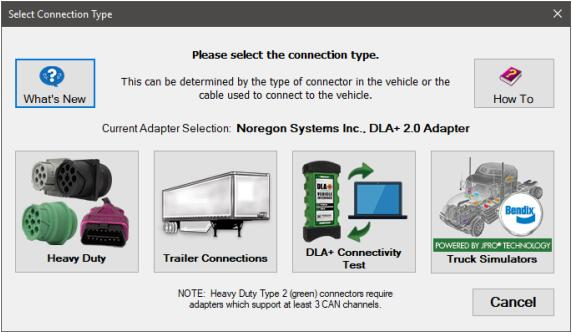
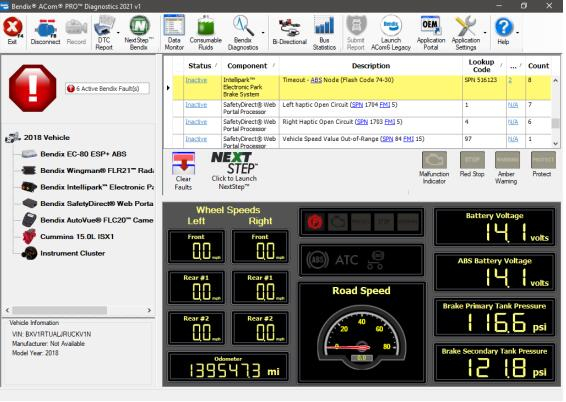
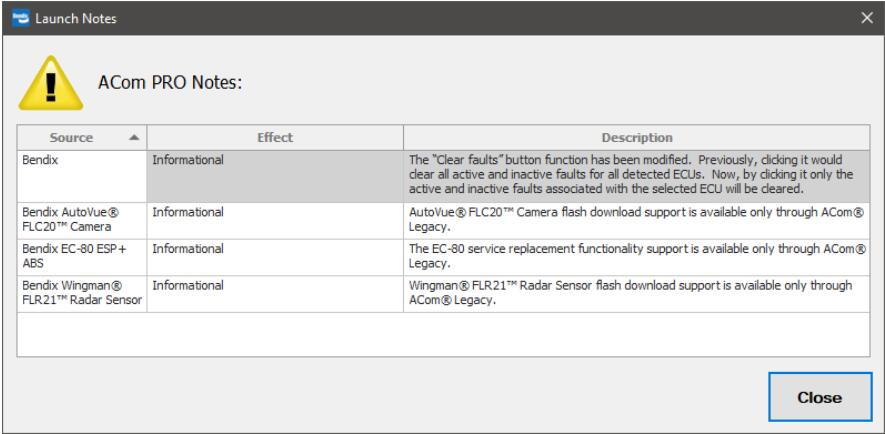
Leave a Reply