Here is the guide about how to record data of XTOOL when something is wrong during diagnosis. This could help the engineer to check what the problem is and help you to solve the problem more efficiently.
Record data guide:
1.Insert the key and turn on the ignition switch, connect the device to vehicles, then choose the vehicle you want to diagnose.
2.To make sure the software is the latest version, click the small pen “1“on Upper left corner to Turn on data logging, you will see the icon flashes to indicate recording, and click Manually select models to choose your car model
3.On the “control unit” menu, and select the part that needs to be tested and enter into the diagnostic abnormal interface.
4.Once you finish all the test, click that small pen “1“ on XTOOL X-100 PAD2 again, Then the pop-up feedback form, and fill in the user information column of contact telephone and mailbox, point “Send” to send. The email address in this part is XTOOL tech. and your data will be sent to XTOOL engineer.
after the record data, please send the nameplate of the car model you used which will help us to match the data.
Note: this guide could be used on XTOOL tablet such as XTool X100 PAD, X100 Pad2, XTOOL EZ500…
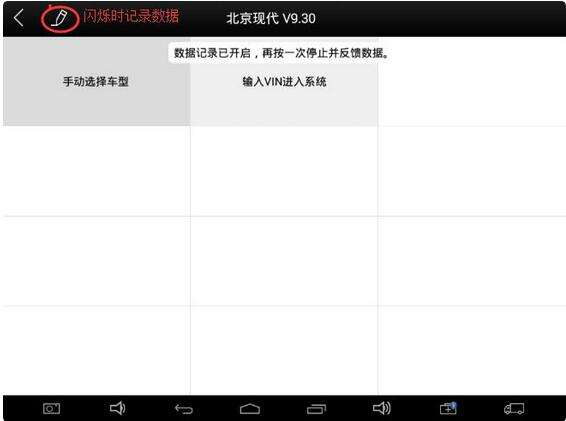

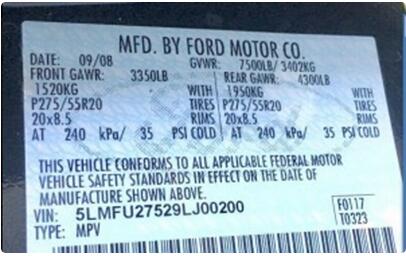
Leave a Reply