After the X100PAD3 mainframe is connected to the vehicle via main test cable, Immobilization can be performed. The Immobilization interface is shown as below:
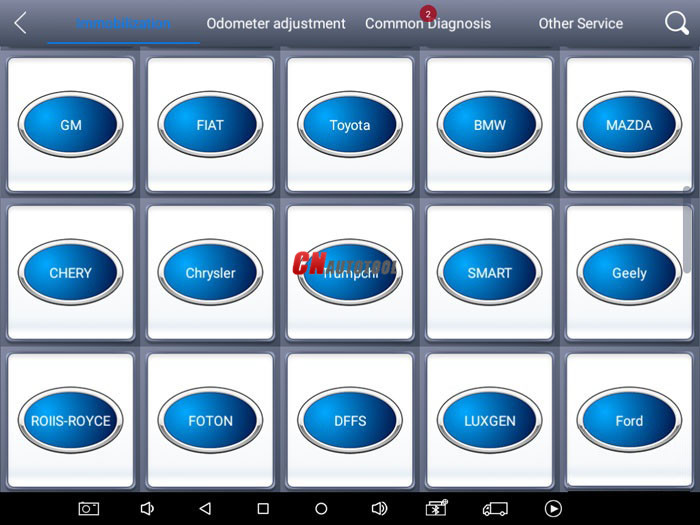
X100PAD3 lists mileage adjustment separately. The Dashboard Recovery interface is shown as below:
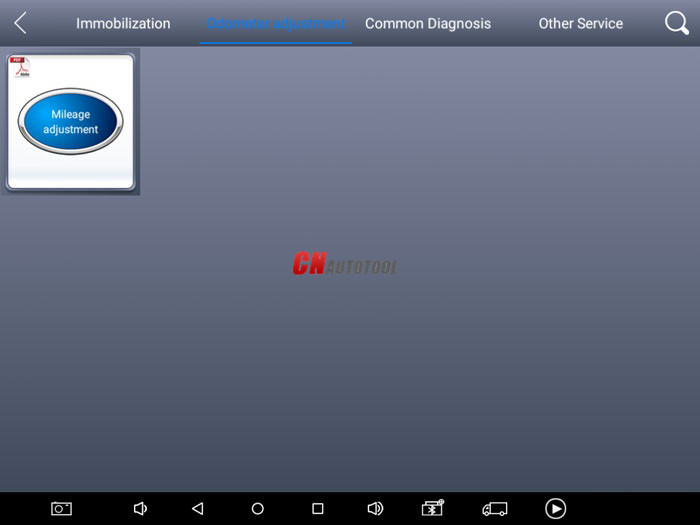
Users can choose the relevant menu for the vehicle being tested: selection for Europe will enter the European cars menu, selection for Asia will enter the Asian cars menu, selection for America will enter the American cars menu.
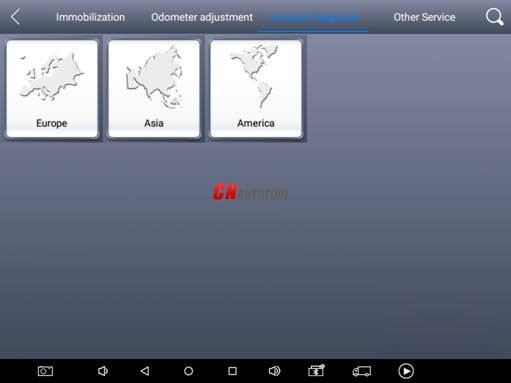
Besides the usual system diagnostic functions, XTOOL Scan Tool also has developed a series of special diagnostic functions for certain vehicles as follows:
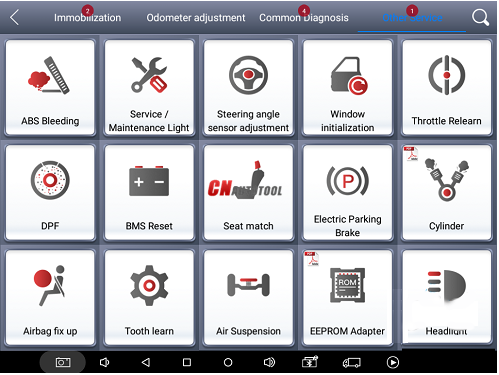
Test Functions: it can read and clear faults codes for all systems of vehicles.
Using BMW as an example, select Common Diagnosis, then select EUROPE. Choose the BMW word. If the word is not showing on the screen, please swipe up or down to display it.

PLEASE NOTE: Different vehicles have different menus and systems.
Common main function menu includes the following options:
Read ECU: This function is to read the ECU version information, which is the equivalent of “System Identification” or “System Information” in some electronic control systems.
This will allow you to read ECU related software and hardware versions, models and production date of diesel engine, part number, etc.
Read DTCs: read the trouble codes that are stored in the ECU.
Clear DTCs: clear current and historical trouble codes memory in ECU. The trouble codes can not be erased without eliminating the fault that the code relates to. TIP: Save or print the currently stored fault codes before clearing them to provide help in the case of an intermittent fault.
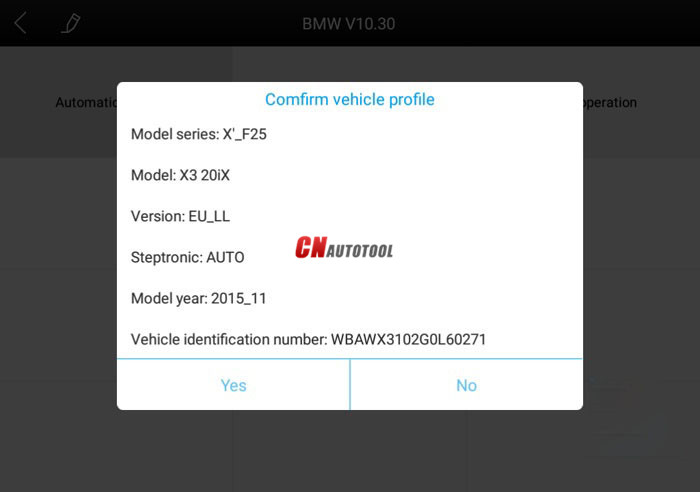
After clicking the data record button the second time the data feedback page will appear as shown below, showing diagnostic software version, vehicle being tested, and the steps performed in the diagnostic process. Users can then enter the nature of the problem and any other relevant information and send the form to the Xtool engineering department.
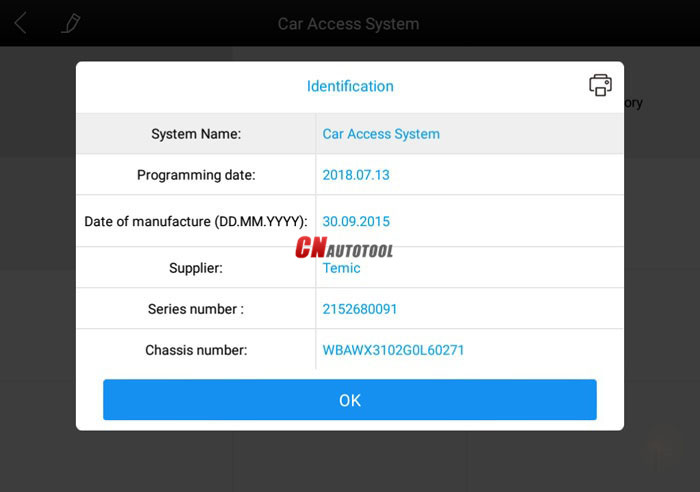
. Read ECU
This function is used to read ECU version information, which is the equivalent of
“System Identification” or “System Information” in some electronic control systems.
This will allow you to read ECU related software and hardware versions, models and production date of diesel engine, part number, etc. shown below:
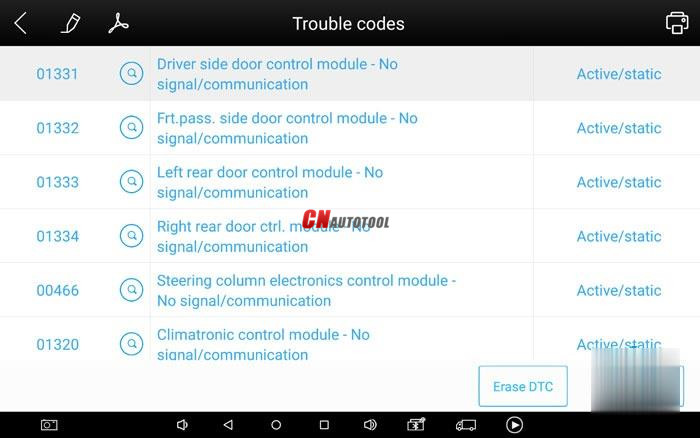
Read DTCs
Select Read Fault Codes to read the trouble codes stored in the ECU. The screen will show the trouble codes and their definition, shown below:
Tip: In the process of diagnosis, if the device shows “System is OK” or “No Trouble Code”, it indicates that the ECU has not detected a fault in any of the circuits that it monitors. If there is a fault which is not being recorded it may be that the fault is with a part of the system not under the control of ECU, such as a mechanical system fault. It is also possible that the signal of a system sensor may be incorrect but still within the ECUs stored limits, this can be verified in Live Data.
Clear DTCs
Return to the previous step, select Clear Fault Codes to clear the current and historical trouble codes memory in ECU. Performing this function will clear all the current and historical trouble codes. Please ensure that the trouble codes have been recorded before clearing, shown below:
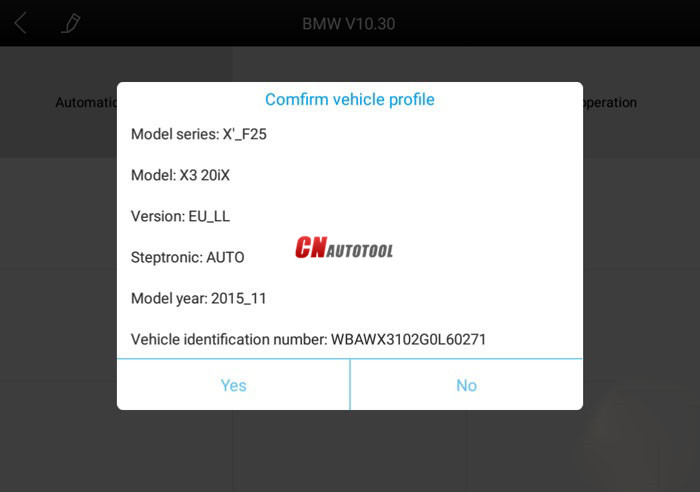
Click YES to confirm the operation, if the communication is normal, it will show “Trouble Codes has been Cleared Successfully” or “Trouble Codes Cleared”. Generally, users will need to re-read trouble codes after clearing them to confirm that the trouble codes have been cleared.
Enjoy!
Leave a Reply