-
-

-
Description: Launch X-431 V+ HD3 is a modified version of the multi-brand scanner Launch X-431 Pro which, in its new edition, received a more powerful tablet and a diagnostic function for heavy duty vehicles. The device includes all the advantages of the Pro series an
Item No. CA286-12
 (21)
(21) - Market Price:
US$1,537.20
Promotion Price:
US$1,281.00
-
Note:
The HD module must work on any of the x431 v plus or pro3 or pad 3 account which old customer have purchased before and have been activated by LAUNCH already. If not have the x431 v plus or pro3 or pad 3 account, this HD module alone can not be activated and the diagnostic software can not be downloaded from LAUNCH official website.
If you have already bought X-431 V+, X-431 PRO3 or X-431 PAD 3 gasoline configuration, now you want to test truck, just buy a heavy-duty truck module.

Launch X-431 V+ HDIII Main Features:
1. Wireless Bluetooth Diagnosis Host machine and diagnostic connector adopt Bluetooth connection, making diagnosis more convenient.
2. Support various car models: 34 car Brabds software, support more than 60 car models. Moreover, the software is being continuously developed.
3. Industrial shockproof design Industrial shockproof design is perfect for the working environment in repair shops.
4. Various configurations are available for selection Suppose you are going to purchase heavy-duty truck diagnostic tool, you must choose X-431 V+, X-431 PRO3 or X-431 PAD 3 as host machine. If you have already bought X-431 V+, X-431 PRO3 or X-431 PAD 3 gasoline configuration, now you want to test truck, just buy a heavy-duty truck module.
5. Full comprehensive diagnostic software functions.
6.Wide diagnostic software coverage. Accurate test data. Software based on Android, matching with more diagnostic hosts.
Launch X431 V+ HD3 FAQs:
1.Communication error with vehicle ECU?
Please confirm:
1) Whether the VCI is properly connected.
2) Whether the vehicle ignition switch is ON.
3) If all checks are normal, send vehicle year, make, model and VIN number to
us using Dia. Feedback feature.
2. Failed to enter into vehicle ECU system?
Please confirm:
1) Whether the vehicle is equipped with the system.
2) Whether the VCI is correctly connected.
3) Whether the vehicle ignition switch is ON.
4) If all checks are normal, send vehicle year, make, model and VIN number to
us using Diagnostic Feedback feature.
3. How to save power?
1) Please turn off the screen while X-431 V+ keeps idle.
2) Set a shorter standby time.
3) Decrease the brightness of the screen.
4) If WLAN connection is not required, please turn it off.
5) Disable GPS function if GPS service is not in use.
4. How to handle when you encounter “Insufficient storage space”?
If this happens while downloading the diagnostic software, please proceed as
follows:
1. Get your X-431 V+ username and password ready. If you forgot the
password, please dial our after-sales support center hotline to retrieve it with
the product Serial Number.
2. Reset the X-431 V+ to the default factory settings (For details, please refer to Item 5 in this Chapter).
3. Tap “Settings” -> “WLAN”, slide the switch to ON and then choose the
desired WLAN network to connect.
4. Open the browser and visit www.dbscar.com to download and install the
latest App.
5. After the installation is complete, launch the application and login with your
username and password.
6. Tap“Update” to download the diagnostic software.
Note: For new App, the software structure and storage space occupied by the vehicle
software have been optimized so as to avoid the occurrence of insufficient storage.
5. How to reset X-431 V+?
Resetting may cause data loss. Before doing so, please make sure important data
and information has been backed up.
Do the following to reset X-431 V+:
1. Tap “Settings” -> “Back & Reset”.
2. Tap “Factory data reset”.
3. Tap “Reset tablet”.
4. Tap “Clear all data” to start resetting until the tool automatically reboots.
6. The diagnostic application is failing.
1. Press the Home key on the tool.
2. Select “Settings”-> “Apps”.
3. Select the application name from the Apps list.
4. Select “Force Stop”, and then press “OK” to confirm.
5. Select “Clear Data”, and then press “OK” to confirm.
Launch X431 V+ HD3 Software list at https://www.cnautotool.com/goods-6855-LAUNCH-X431-HDIII-Module-Heavy-Duty-Truck-Diagnostic-Tool.html
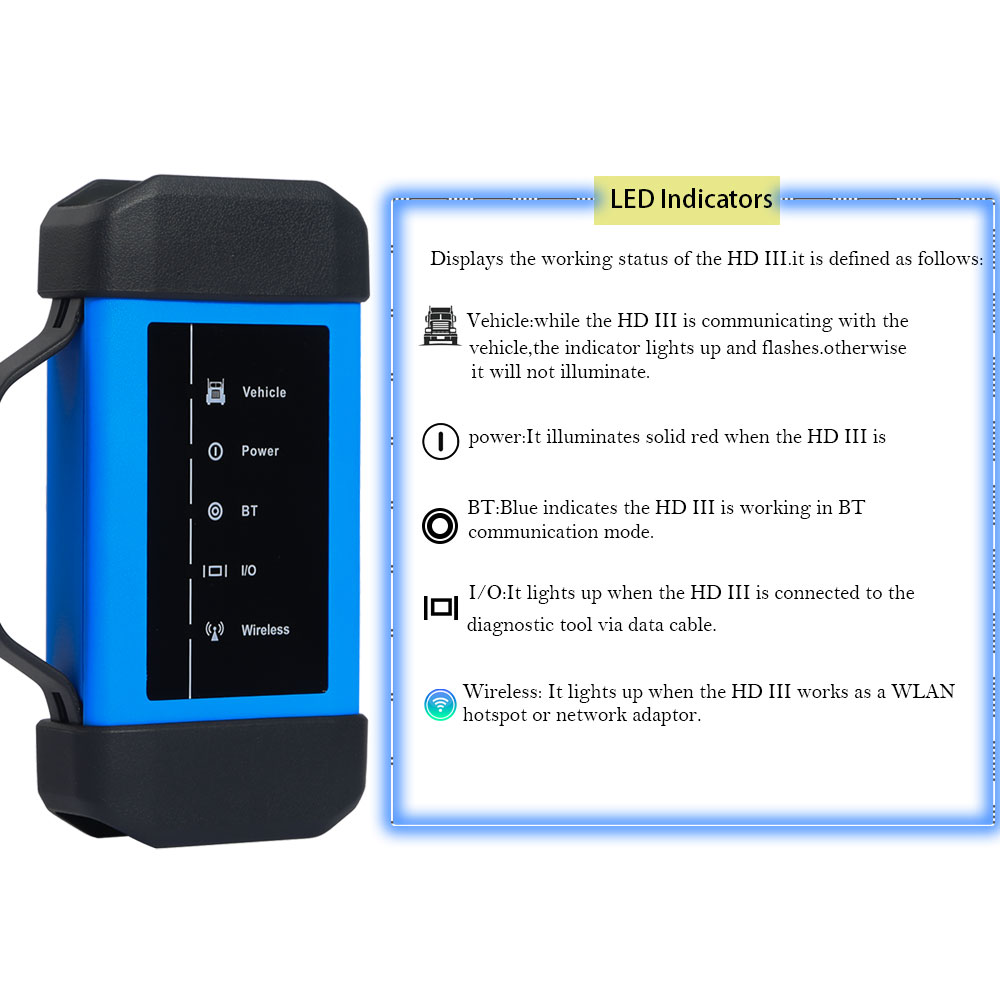
Leave a Reply