CGDI Prog MB user manual: How to replace used/new ELV and replace ELV simulator.
Part 1: Replace ELV CGDI MB
Part 2: Replace ELV Simulator with CGDI MB
Part 1: Replace ELV CGDI MB
Connect the power, USB cable OBD connection device
The vehicle is replaced with a used or new ELV
I. Replace used ELV
OBD connects to vehicle, open software, click ‘Read ELV Data
please connect the clip on the yellow line of the OBD line to the K-line on the ELV plug.
Read the data successfully, show the related information
ELV is normal and can do repairing
Get ELV erase password
Erase the ELV success
Read ELV data again, to display related information after erasing
II. Replace new ELV
After reading the whole new ELV data,the related information is showed as above,you can do following
operations without wiping ELV data.
Collect and calculate anti-theft passwords
Read EIS Data
Enter“computer password”,choose ”copy key with key”(If you lost all keys,you can choose ” copy key
without key”)
Default “other keys”, click ”OK
The collection process will not be described one by one, follow the software prompts, eventually you can get
the anti-theft password .
Copy and paste the password to ELV
Save ELV data(Please default file name)
Get erase password successfully
Click ”wipe the EIS ”,It will shows ”please insert the simulation key into the EIS in 30 seconds”
Picture for physical operation
Erase the EIS success
Read EIS data again to show related information
Load the origin data(the ELV data saved initially)
Click ” write EIS data”
please insert the simulation key into the EIS in 30 seconds
physical operation connection
Write EIS data success
Read EIS data again to show related information
Click“sync w204 ELV”,when it shows sync w204 ELV success, please insert key into EIS for activation
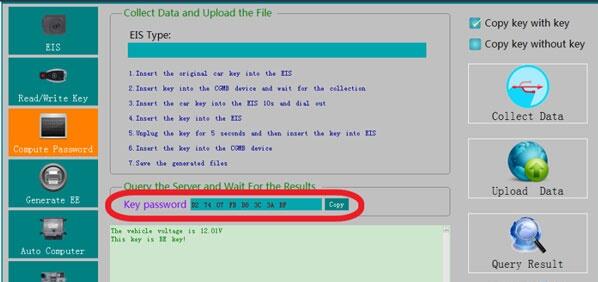
Activated successfully , can be used normally
Part 2: Replace ELV Simulator with CGDI Prog
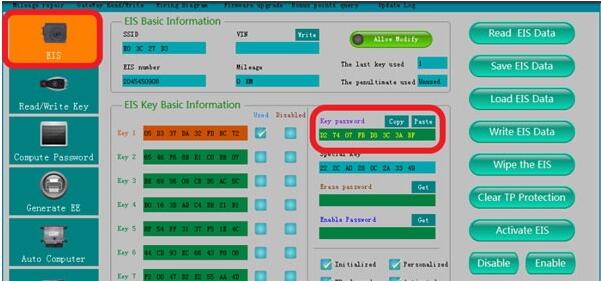
Read EIS data
Turn to“compute password”, collect data

The collection process will not be described one by one, upload data, successfully query the password and
copy the key password
Turn to the EIS interface and paste the key password
Save data,Default file name
Put on the CGDI ELV renew simulator and clip the K-line
Click“ELV”, enter“ simulator”
Read Simulator, display related information
erase simulator success
Load the EIS data just saved and check whether the key password is correct
Click ‘write’ button
Write ELV success, please insert key into EIS and switch ignition on for activation
Actual operation
Read simulator again, show activated, match successfully!
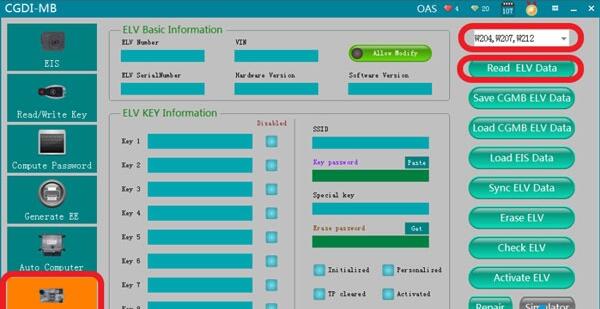
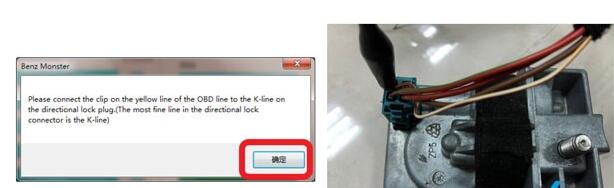
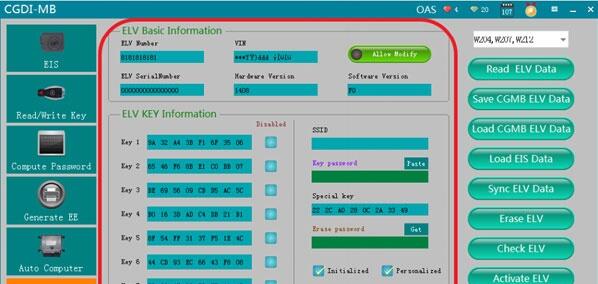
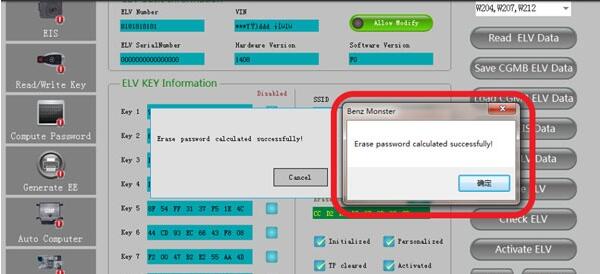
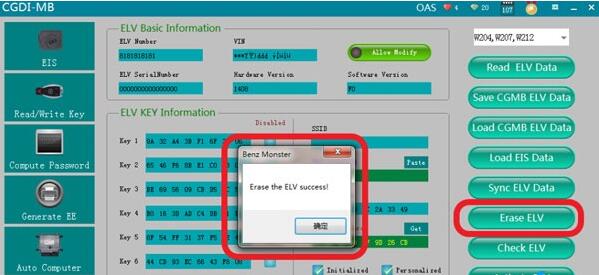
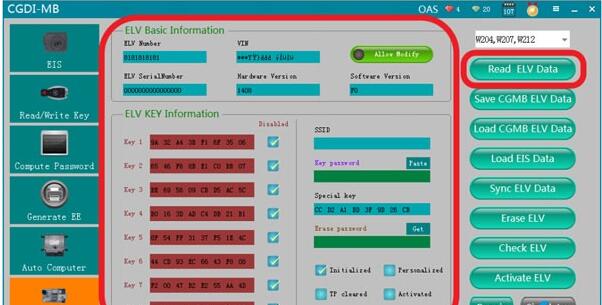
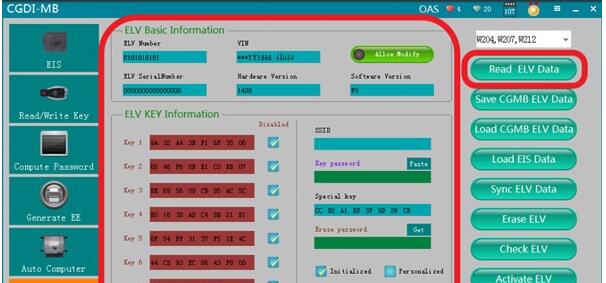
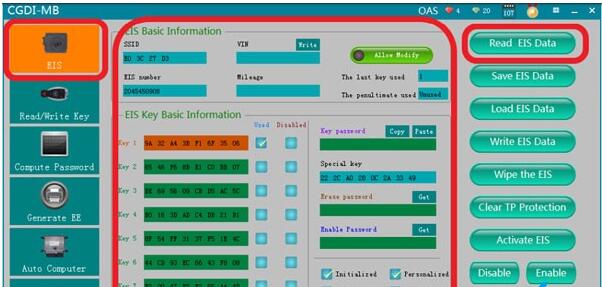
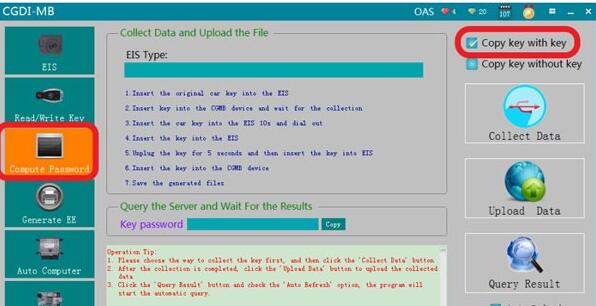
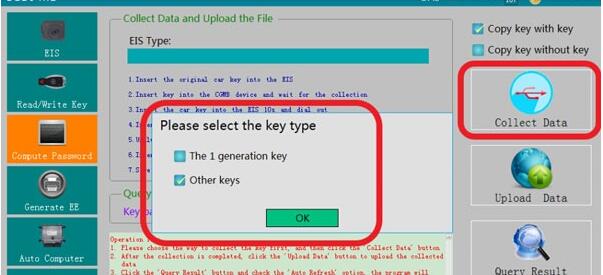
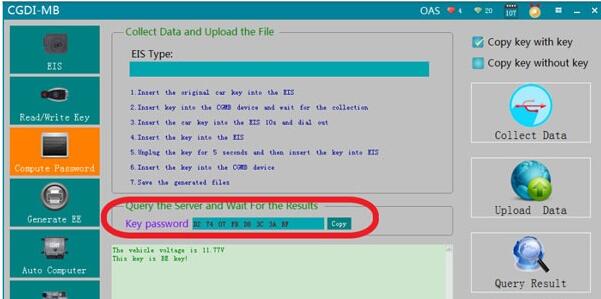
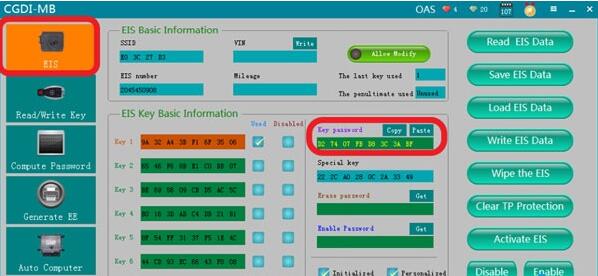
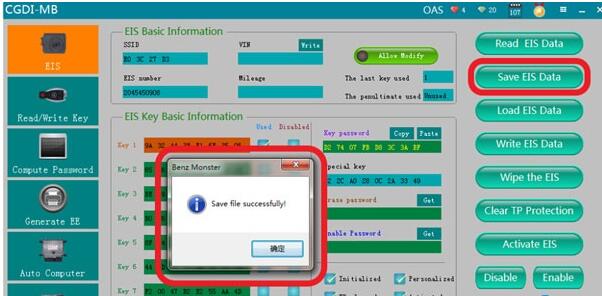
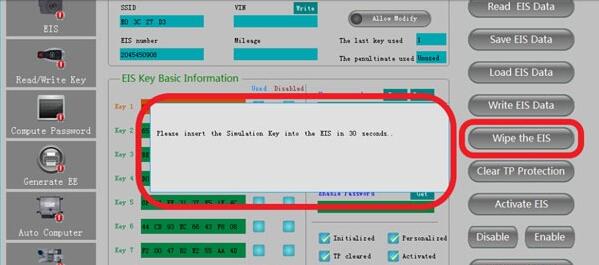

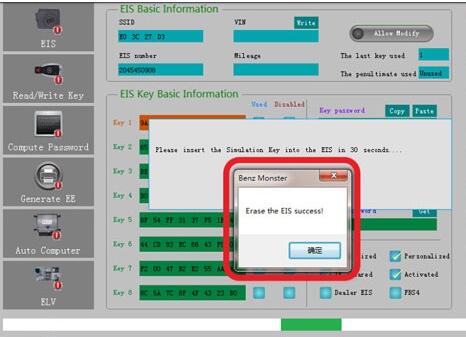
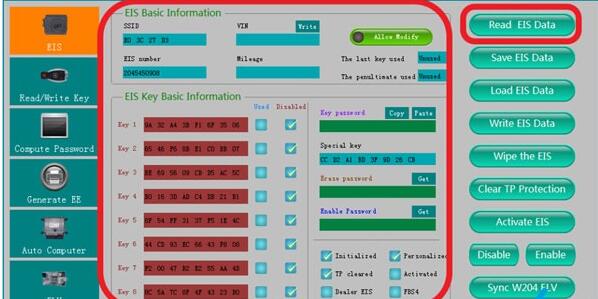
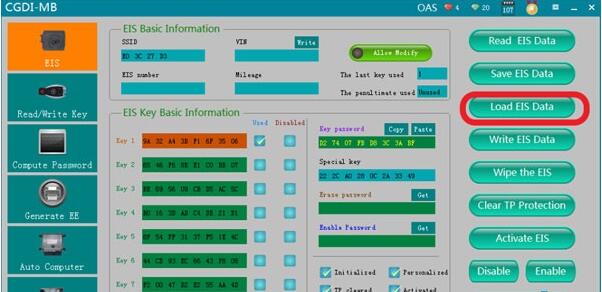

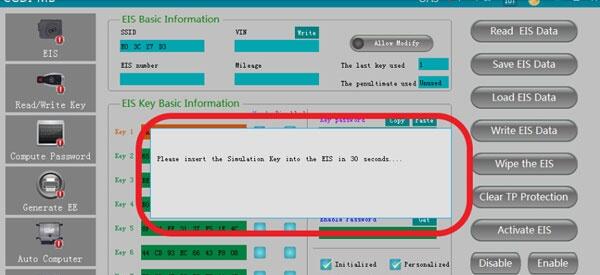

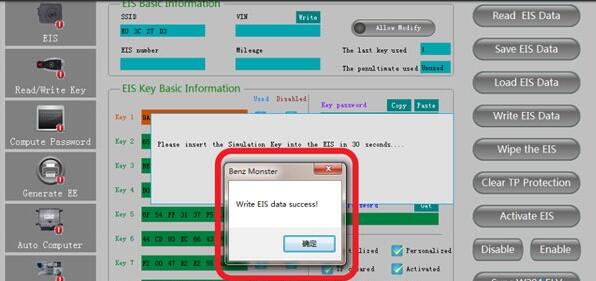
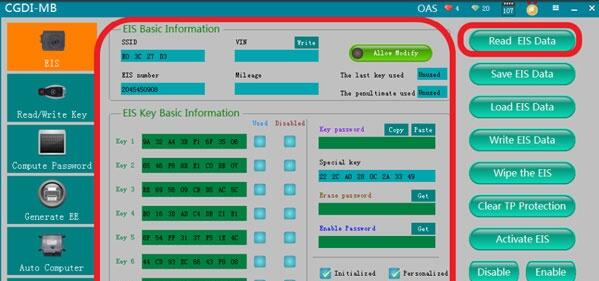

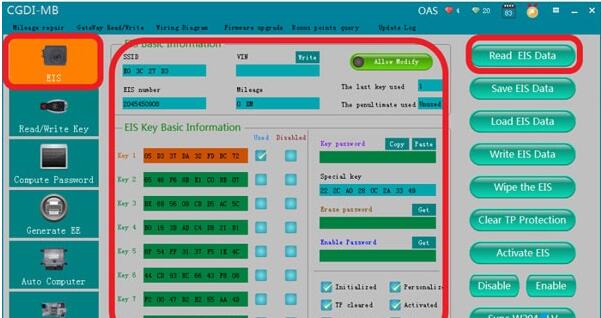

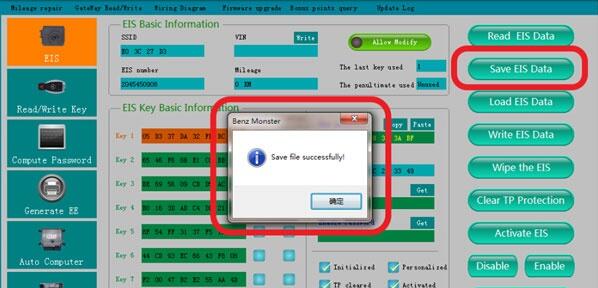
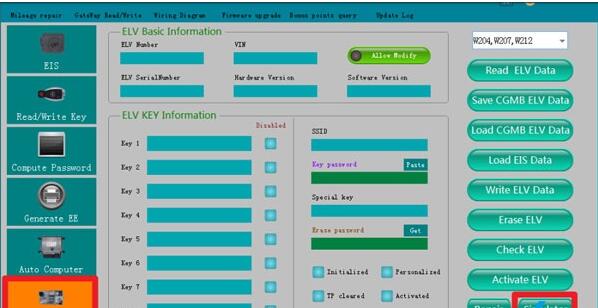
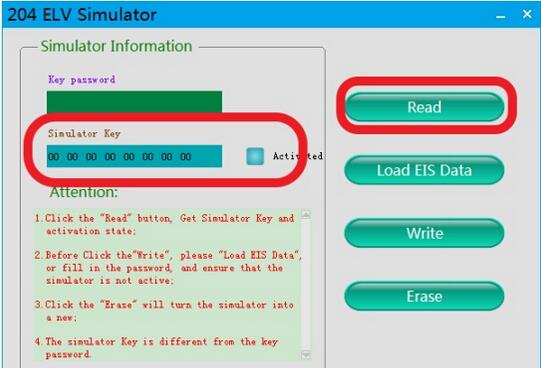
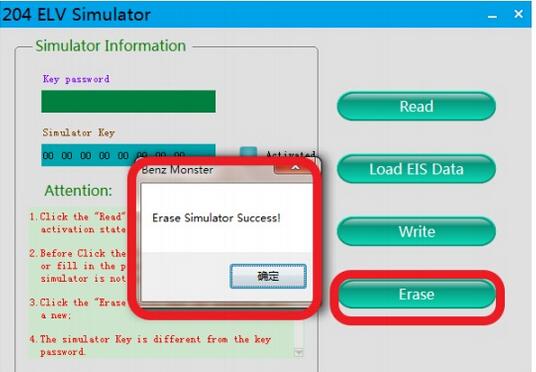
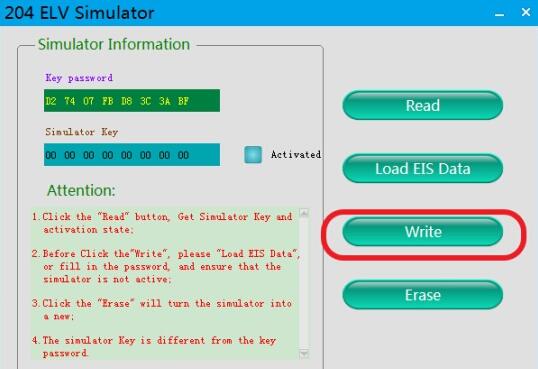
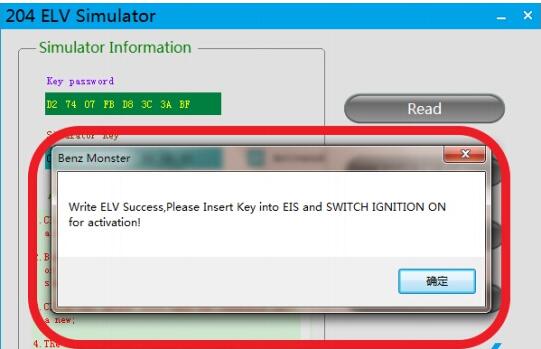

Leave a Reply