This post will share you with the process on how Xtool X100 Pad2 read Peugeot 206 BSI pin code.
Use Tools:
Xtool X100 Pad2
Xtool EEPROM adapter
Connect X100 Pad2, eeprom adapter and bsi 95160 CPU chip
Select Read Pin Code
Select EEPROM adapter
Make sure the eeprom adapter is connected and powered on, the status indicator turns on
select car brand: Peugeot->206->BSI 95160
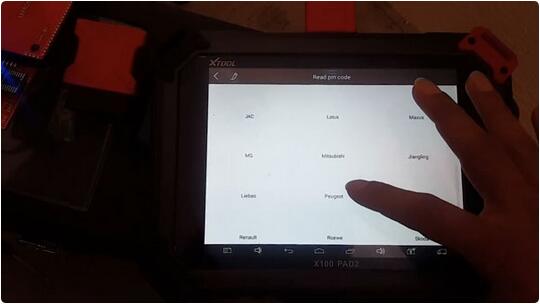
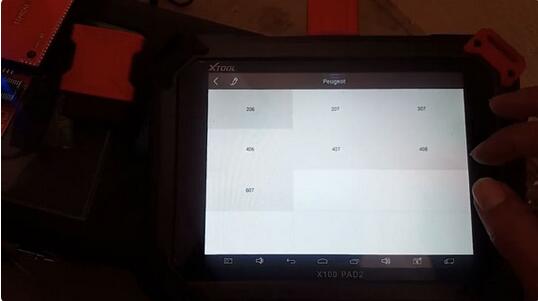
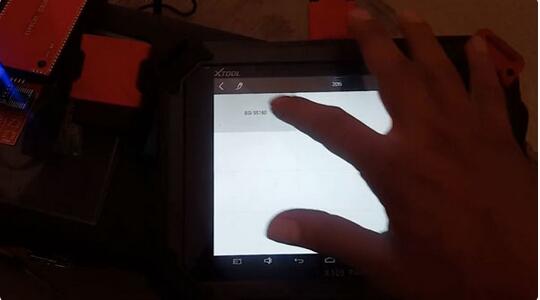
select V1 or V2
If have communication failed error, select another option or try again
Save data
Successfully read Peugeot 206 BSI pin code by XTOOL X100 Pad2!
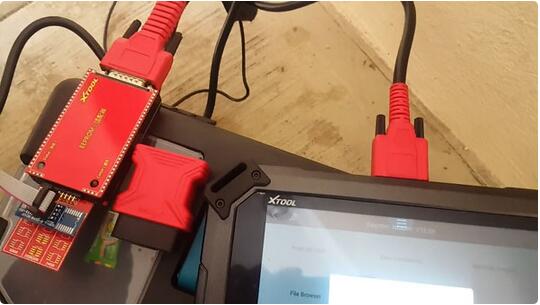
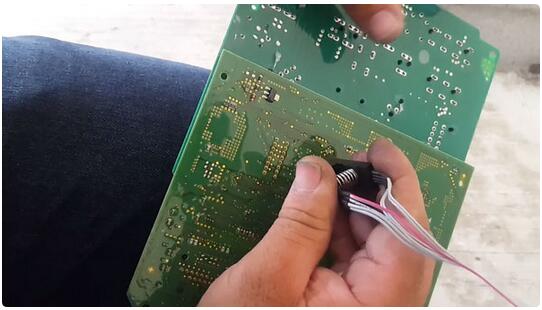
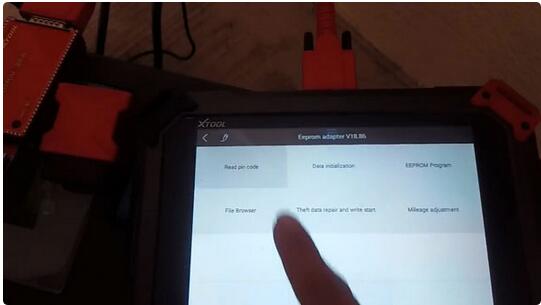

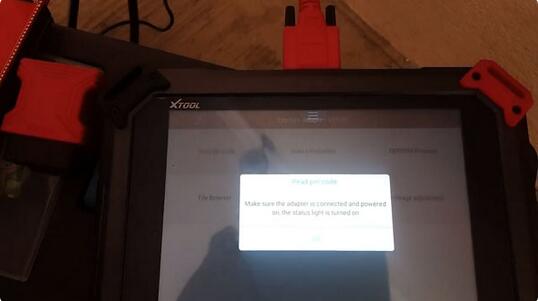
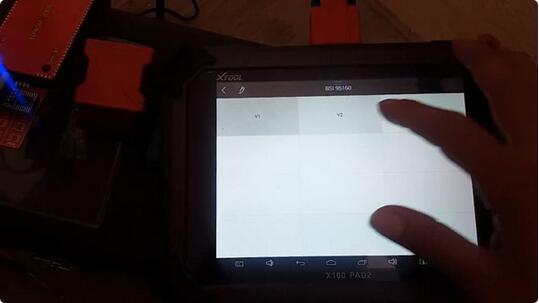
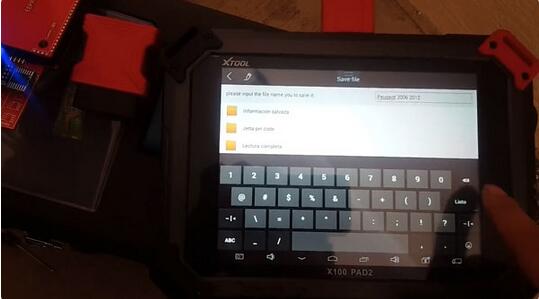
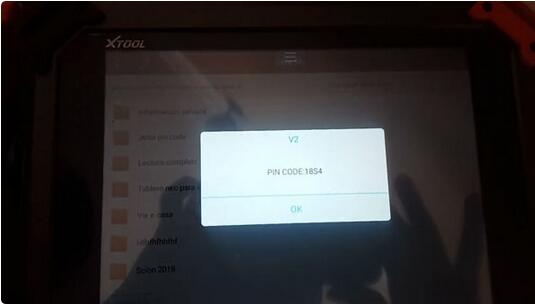
Leave a Reply