If you had “00” icon and “Initialization of diagnosis multiplexer failed” problem when using the MB SD Connect C4 multiplexer, you need a sd c4 firmware update.
Follow steps below to update C4 firmware:
Run an sd connect c4 firmware update:

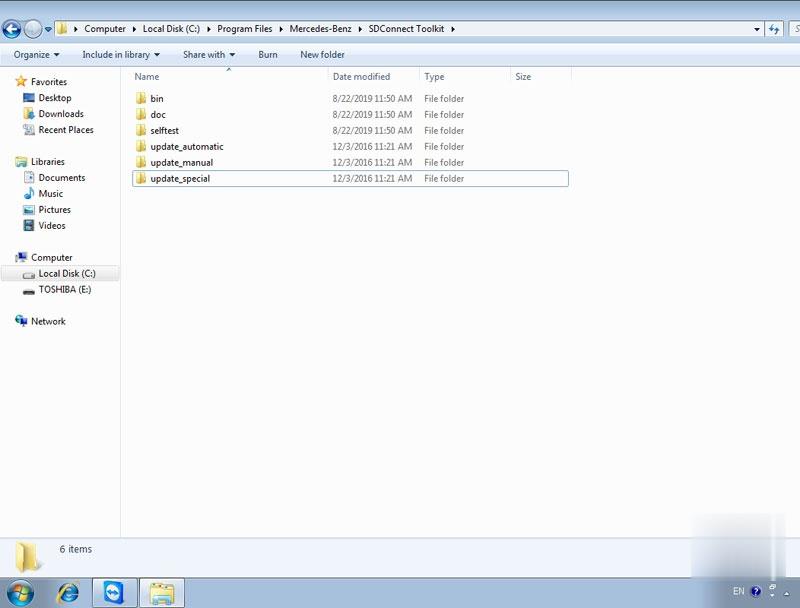
Go to C:\Program Files\Mercedes-Benz\SDConnect Toolkit, change update_automaticx, update_manualx and update_specicalx 3 files to update_automatic, update_manual and update_specical (delete the x letter).
Go to C:\Program Files\Softing\Diagnostic Tool Set 8\8.03\Interfaces\DCDI_DPduApi\eCOM_Toolkit, change update_automaticx, update_manualxand update_specicalx files to update_automatic, update_manual and update_specical (delete the x letter)
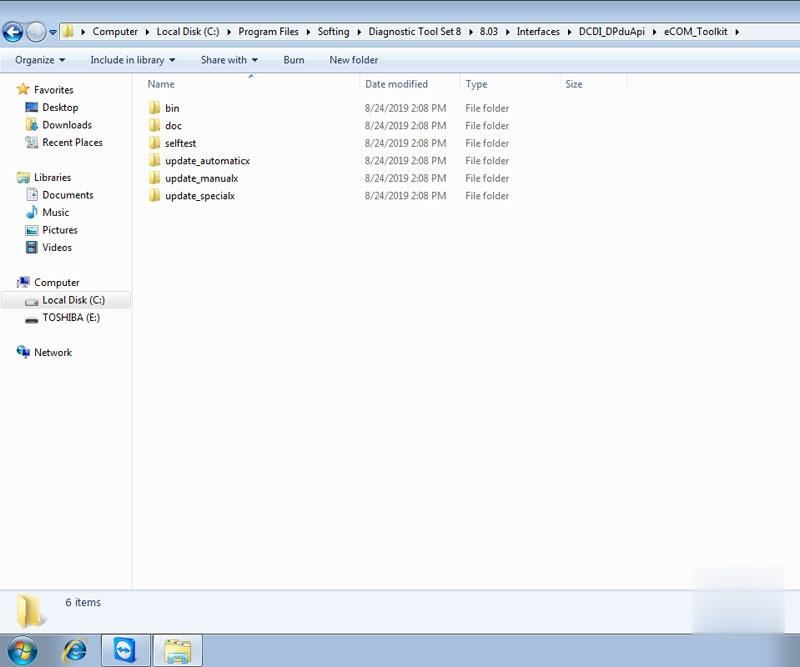
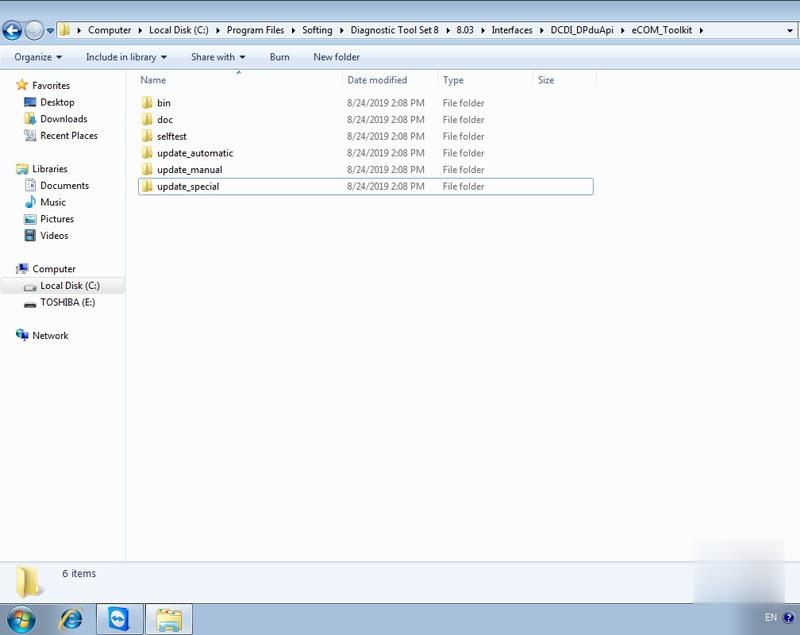
Restart computer update change the files’ name.
Install 6 AA batteries to SD C4/SD C5 main unit (* SD C4 Item No. SP100-E does not require battery installation)
Connect OBD main cable with vehicle with 12V adapter.
Right click on lower right corner of the computer and select Administrator, then choose Software Update
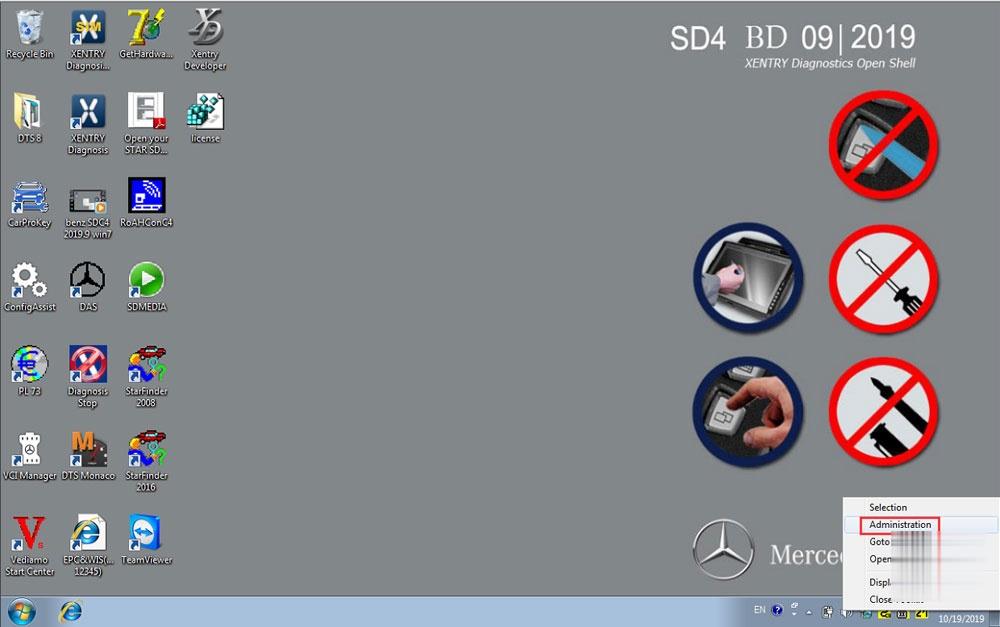
Update 01_Bootimage_2_3.zip, 02_CSD_2_10.zip and 03_PmPic29_Cpld13.zip three files one by one until succeed.

Note: The update process can be applied to SD Connect C5 clone as well.

Leave a Reply